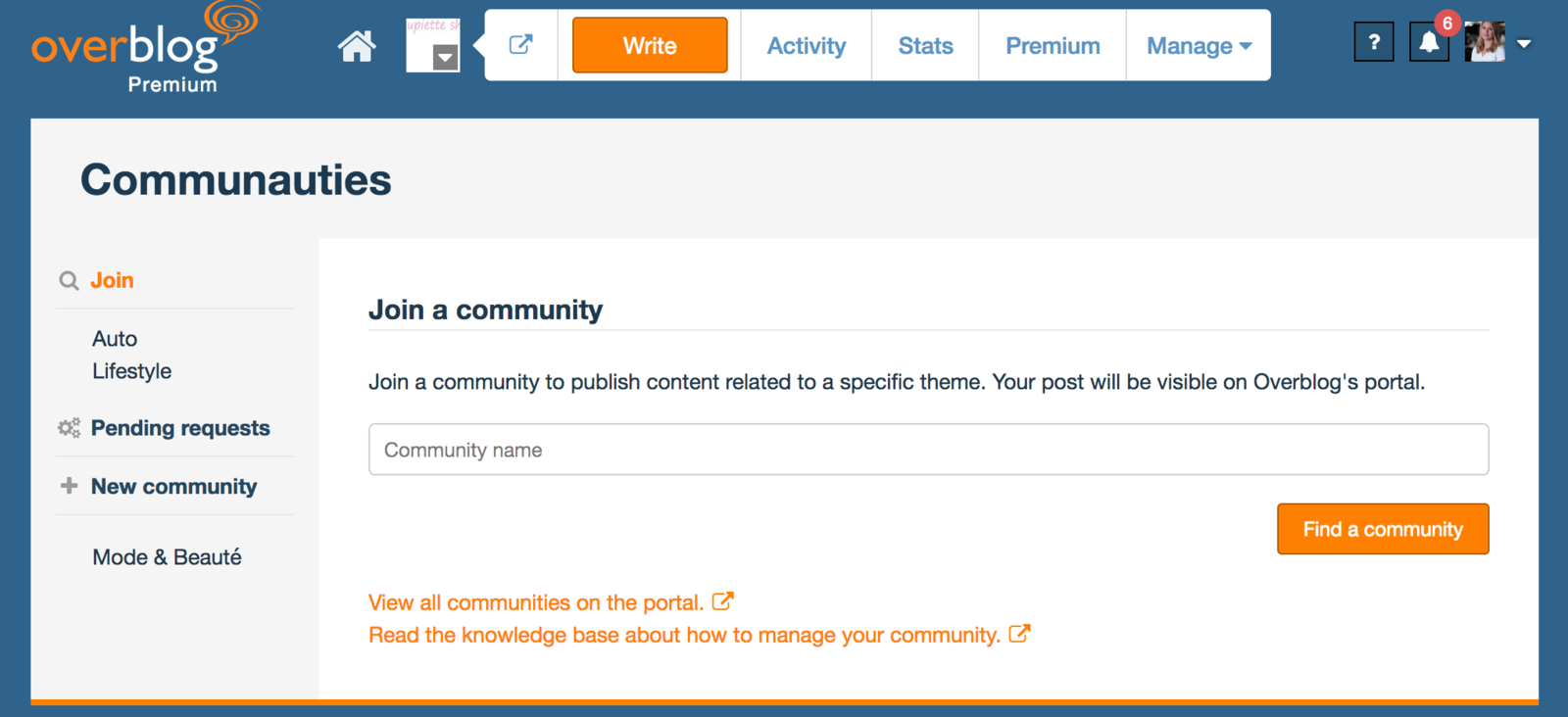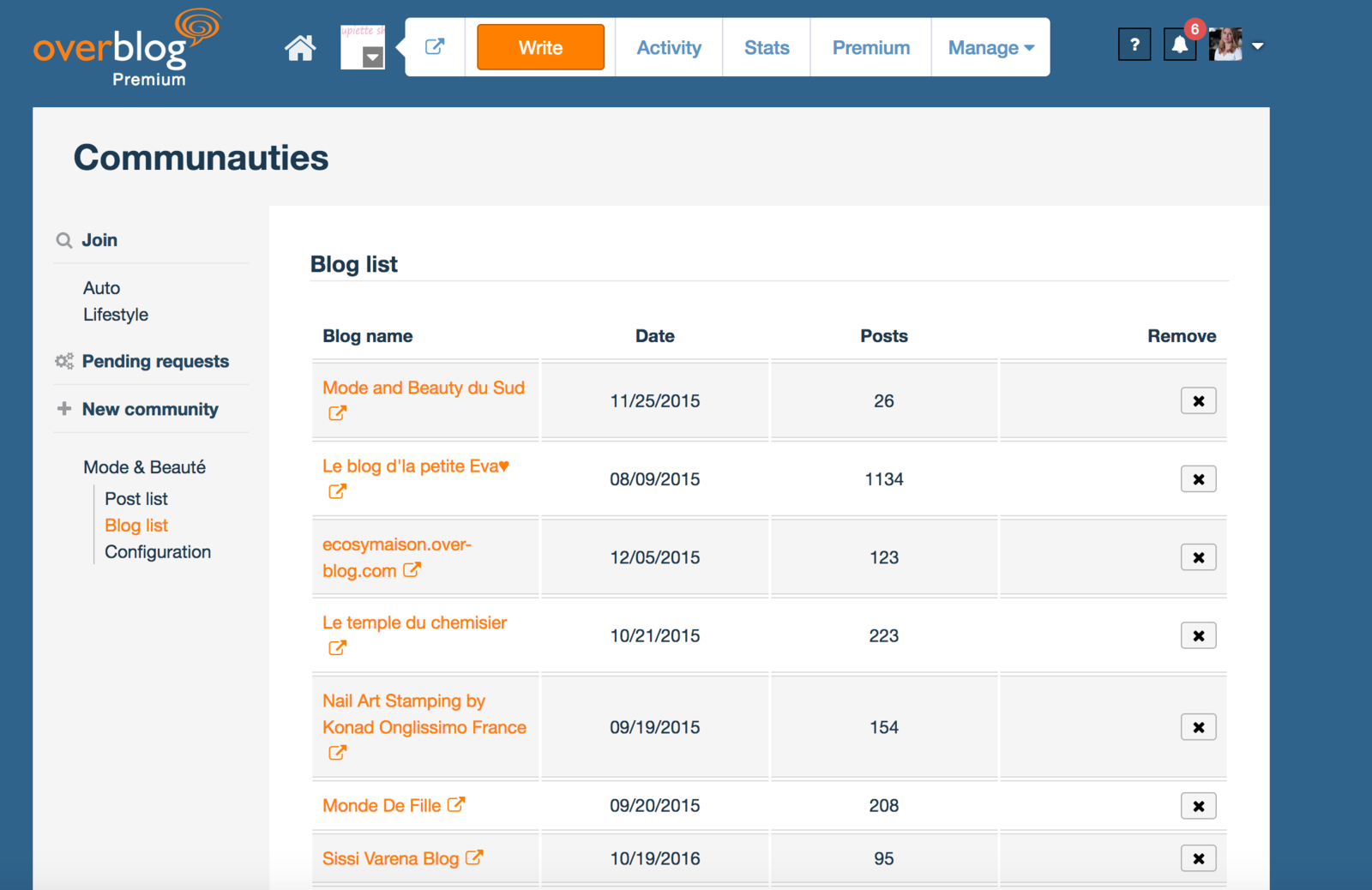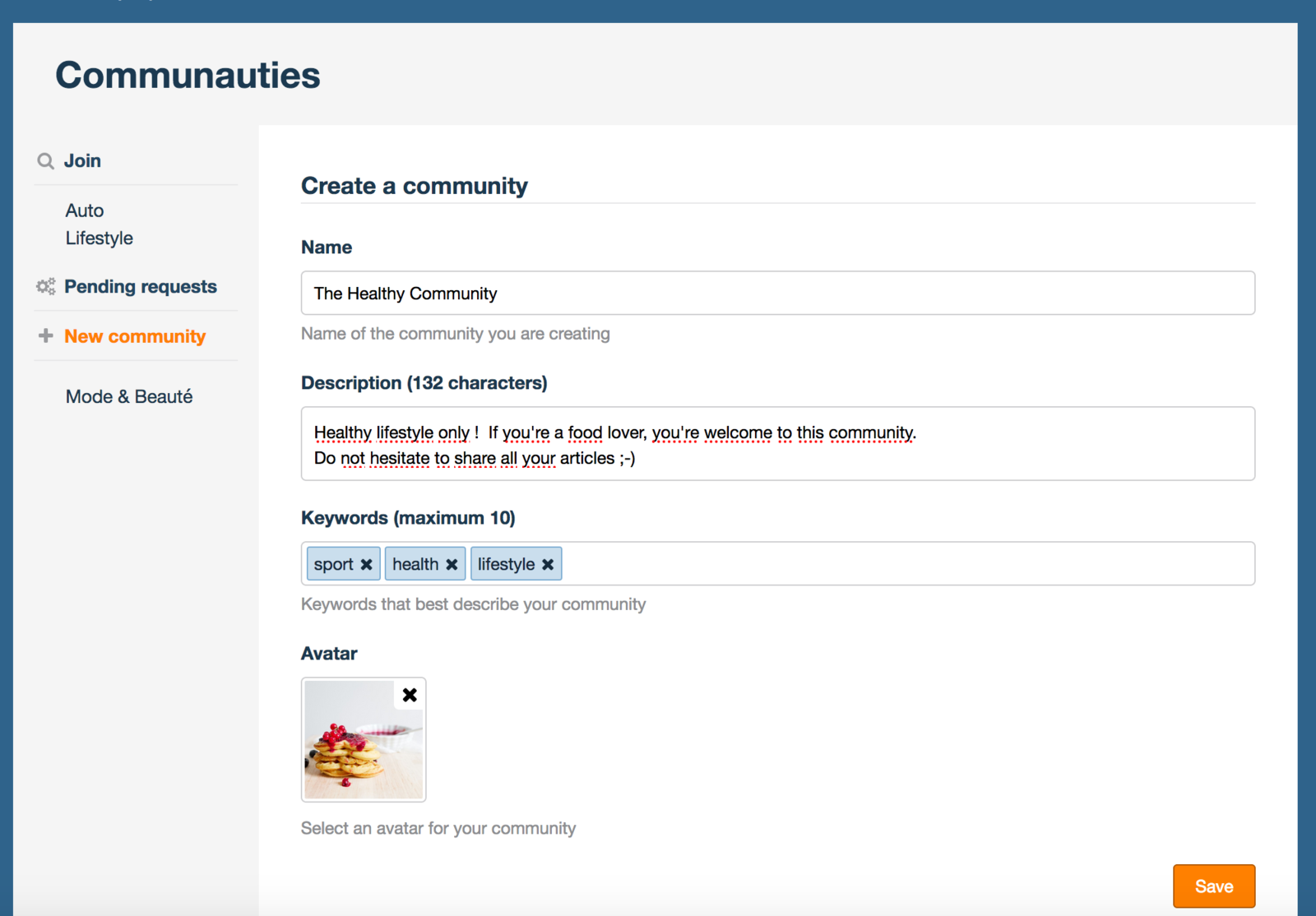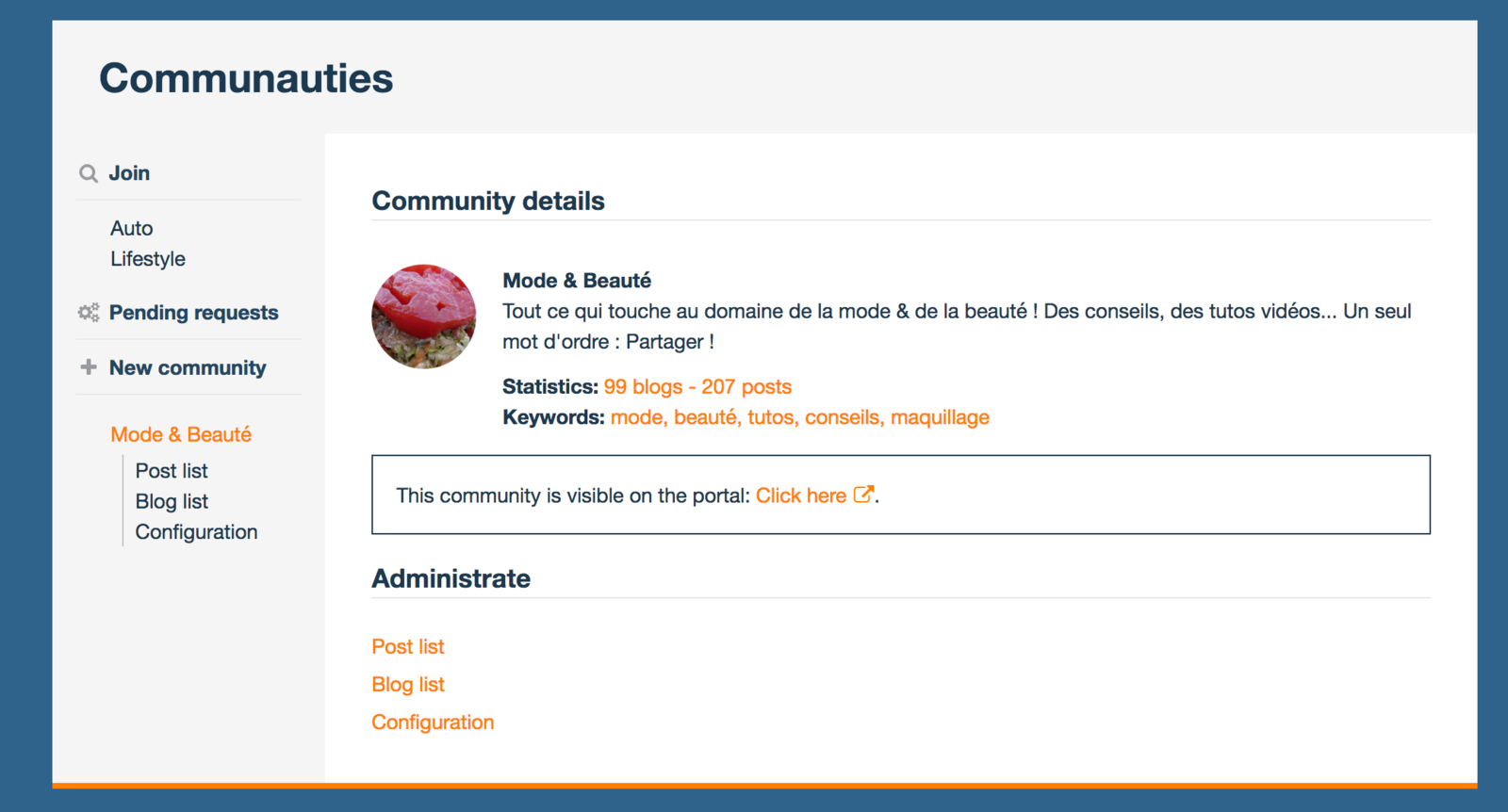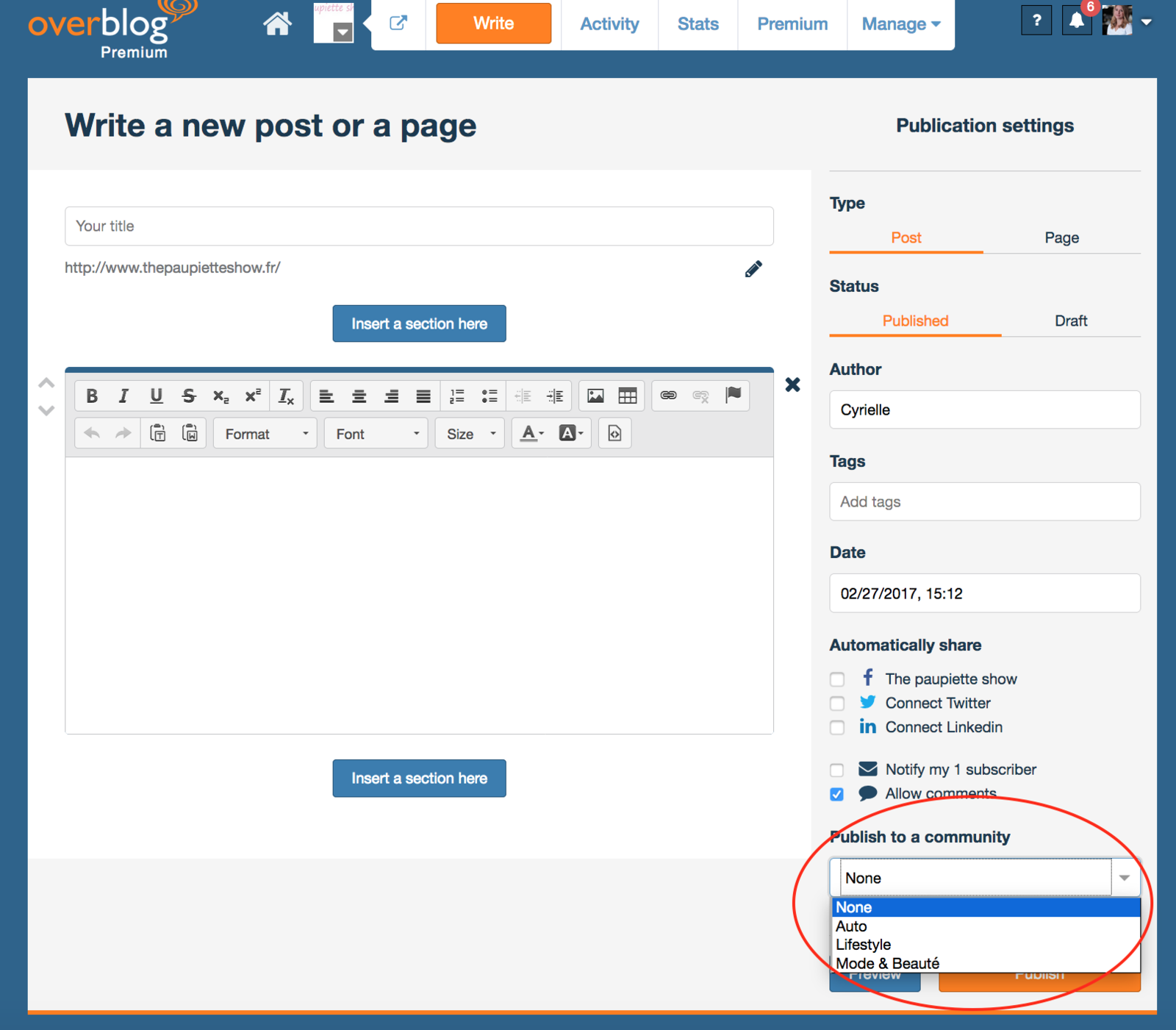What is that for ?
Communities on Overblog allow people to share several articles around a same theme.
They also are a pretty good alternative to blog's categories in which some blog do not correctly find their place.
The goal is simple ! Created by Overbloggers, communities are one of the best way to share with other Overbloggers about one same subject.
How do it works?
To access to your communities settings, it's quite simple ! You have to go through Manage > Communities.
When you arrive on the page of your communities setting, you have access to 3 main tabs.
- Tab "Join" : you can search a specific community and to ask to be part of it.
- Tab " Pending Requests" : you can moderate the whole list of bloggers which have asked to part of one of your communities.
- Tab "New Community" : you can create a new community.
You want to join a new community
The tab "Join" displays a search bar in which you will be able to search the name of the community you want to join.
A link just below the search bar will permit you to have access to all the communities created on Overblog.
How to validate a community in "pending request" ?
First, you have to go in Pending Requests. The entire list of all blogs which want to be part of one of your communities is displayed with all information of the request as the date of request to join, the name of the blog, the name of the community to be joined and motivations of the blogger to join your community.
Si you accept the add request, the blog will appear next in the list of all blogs which are being part to this community.
You can delete when needed a blog from one of your communities with the cross in front of the blog.
I want to create a new community
By clicking on the "new community" tab, a page in which you'll have to fulfil all informations about your future community. All fields are required to be fulfiled, it will helps the bloggers to join your community by understanding at first sight the aim of your community.
Once your community created, it will appears below the tab "New community". You'll have access to the list of all articles and blogs in this community ; you'll be able to modify settings at any time.
I want to write an article into a community
The publication of an article in a community is pretty simple. You have to write an article as usual than in a specific tab, to choose the community in which you want to article to be published.
Just go to "Settings> Account". This doesn’t affect the language of your blog, only your dashboard.
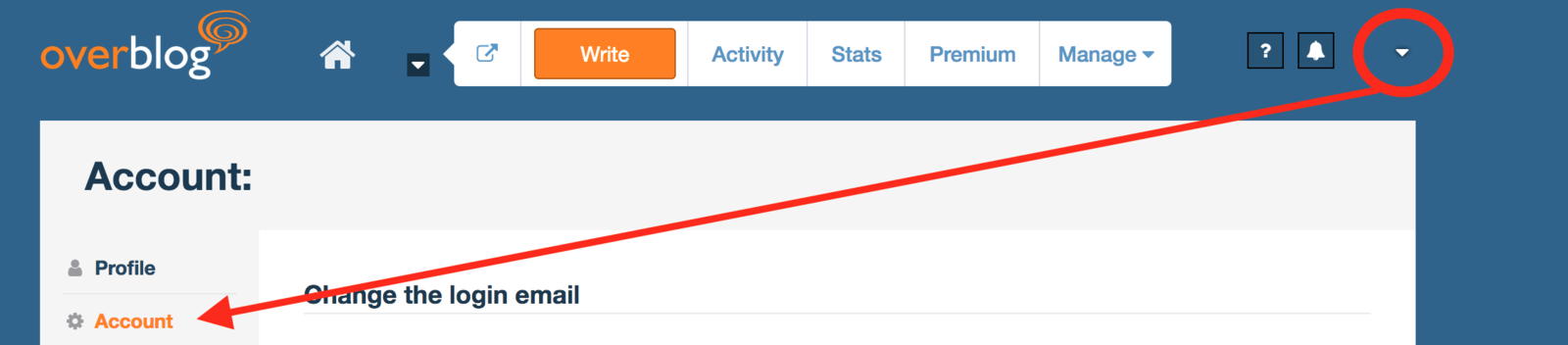
You cannot change your blog's address once it has been created. But... with Premium Packs, you can assign it a domain name which be the main host for your blog.
To know more about Premium offers, click right here !
Go to your dashboard and click on the avatar on the top right hand side corner. On the scrolling menu, click on “Create a new blog.”
Follow the same steps as in the beginning to choose the URL of the additional blog.

If you can’t access this functionality, please make sure you have confirmed your email address. You can create a maximum of 5 blogs from the same account.
To switch from one to the other, just click on the avatar on the top right hand corner and select “Manage” on the blog you want to access to.
You want to start a blog ?
Here's a little tutorial to explain how to create an account and to start a blog on Overblog. Follow the instructions below !
1. Create an account on Overblog
This is the first step before creating your blog : you have to sign up on Overblog.
This is the portal of Overblog and this is where you can sign up for the first time.
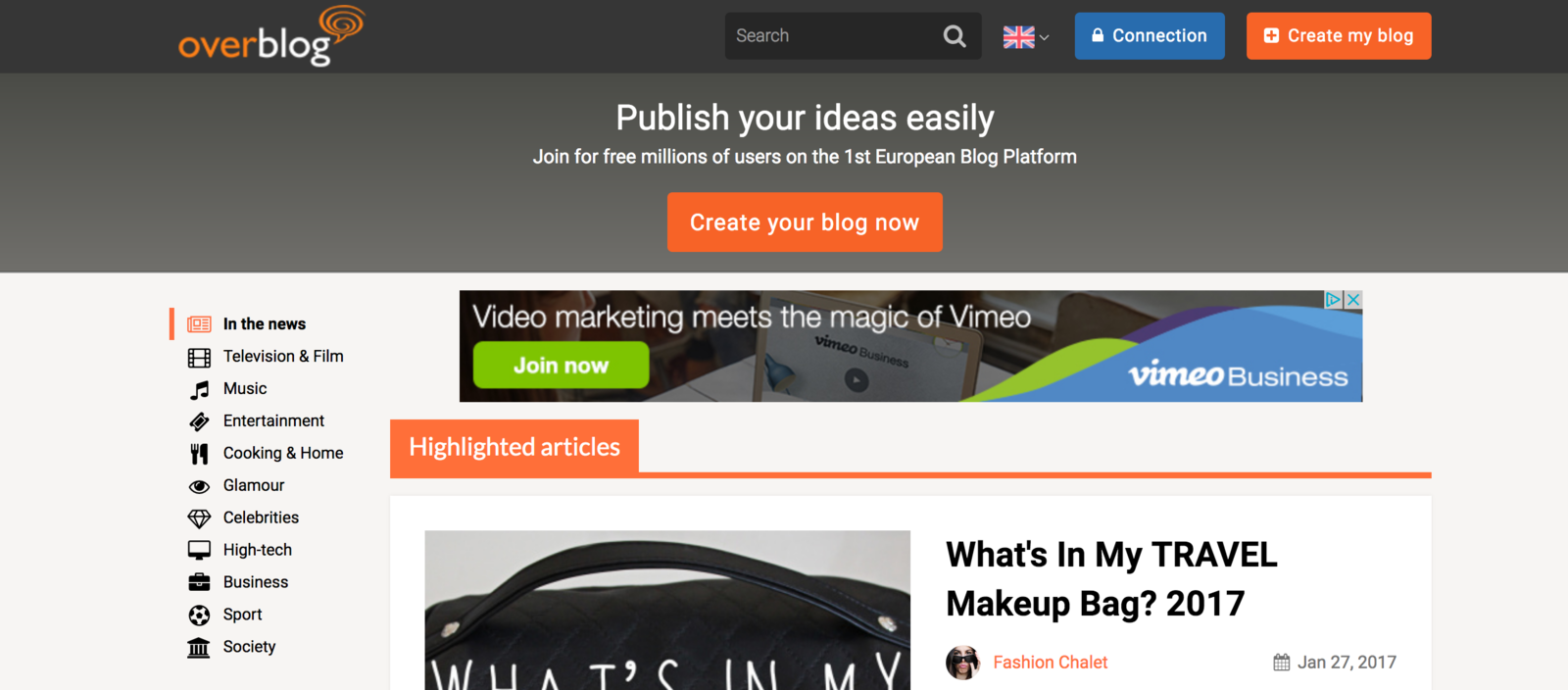
As you can see on the picture above, you have two choices :
- To connect on Overblog (if you already have an account)
- To create your blog which means to sign up (this is the part in which we are interested in, here!)
After clicking on "Create your blog", you'll arrive on the page showed below.
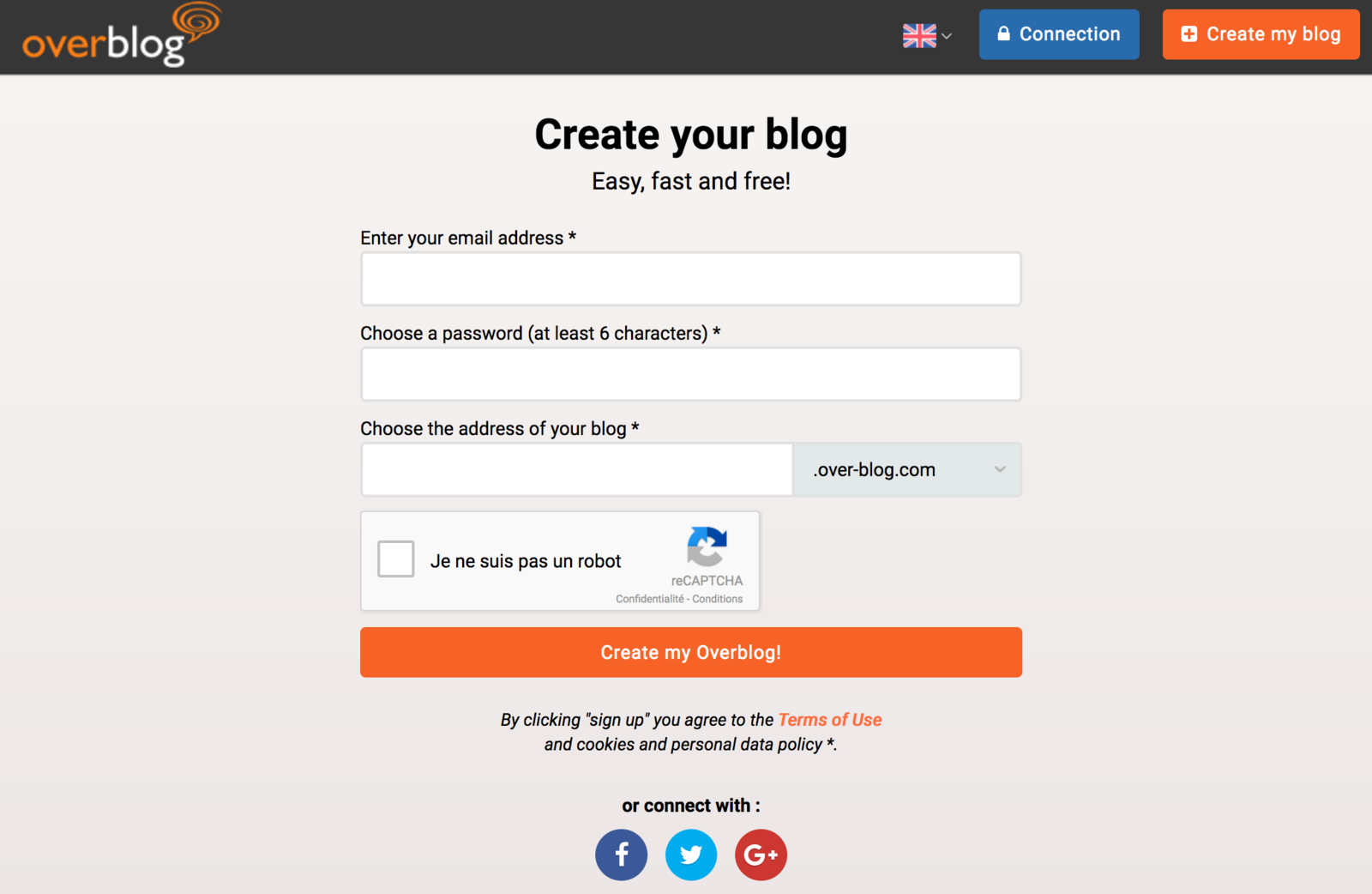
This is pretty simple ! All you need to do, is :
- Enter your email address : this email address will be attached to your blog. You'll received notifications, private messages etc. on it.
- Choose a password
- Choose the address of your blog. Be careful, choose it wisely because you won't be able to change it after that. A good blog's address must be short and easy to keep in mind.
- Check the box "I'm not a robot" and "Create my Overblog" !
Those manipulations past you'll be automatically redirected on the administration of your Overblog account.
Congrats !!!
2. Create a blog on Overblog
As you've been automatically redirected on your Overblog Account, you will arrive on this page :
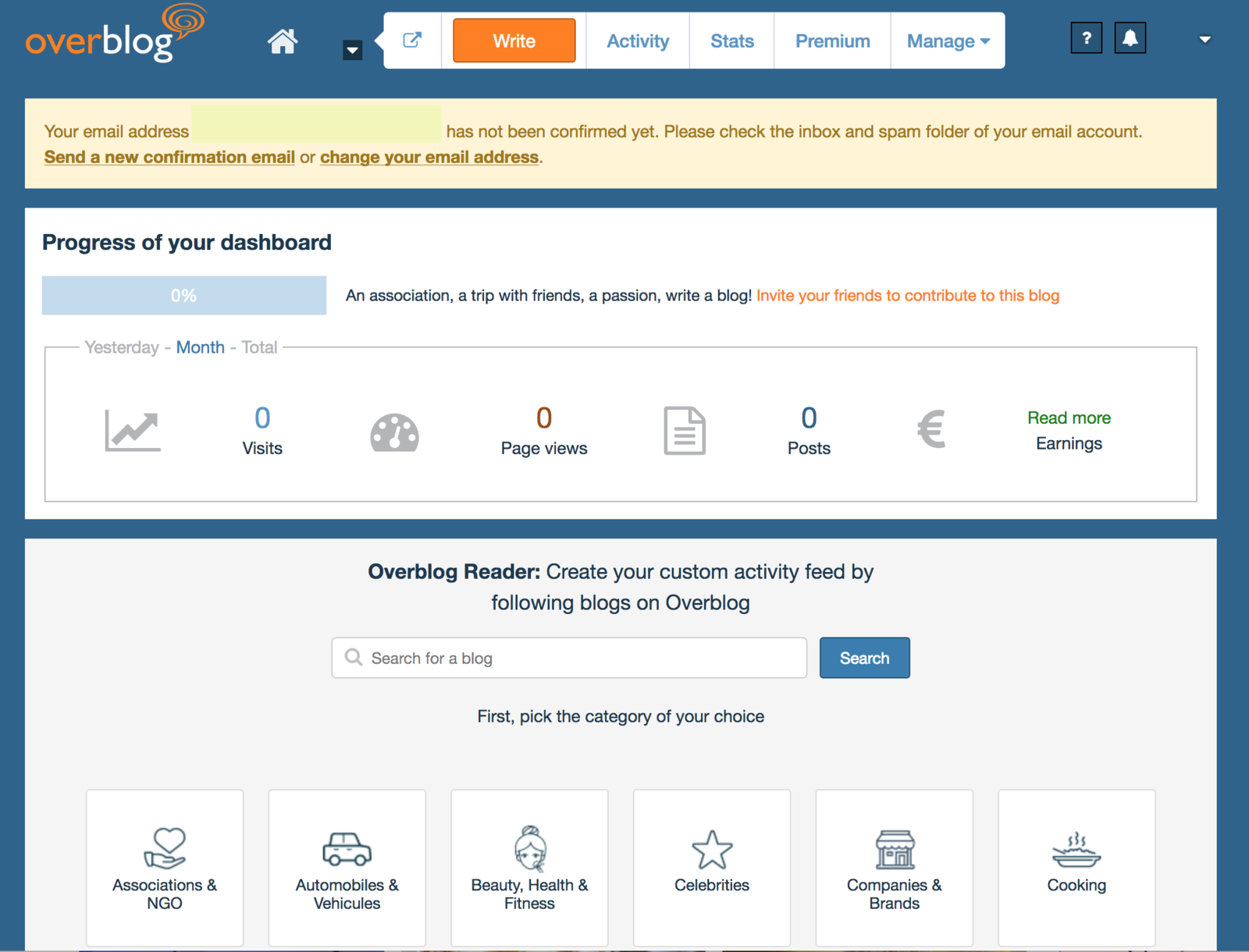
Once you arrive on this page, you will fill all informations regarding your account.
It's not obligatory to fill this form, but... BUT it's highly recommended :-) First, upload a picture for the profile, then follow the steps !
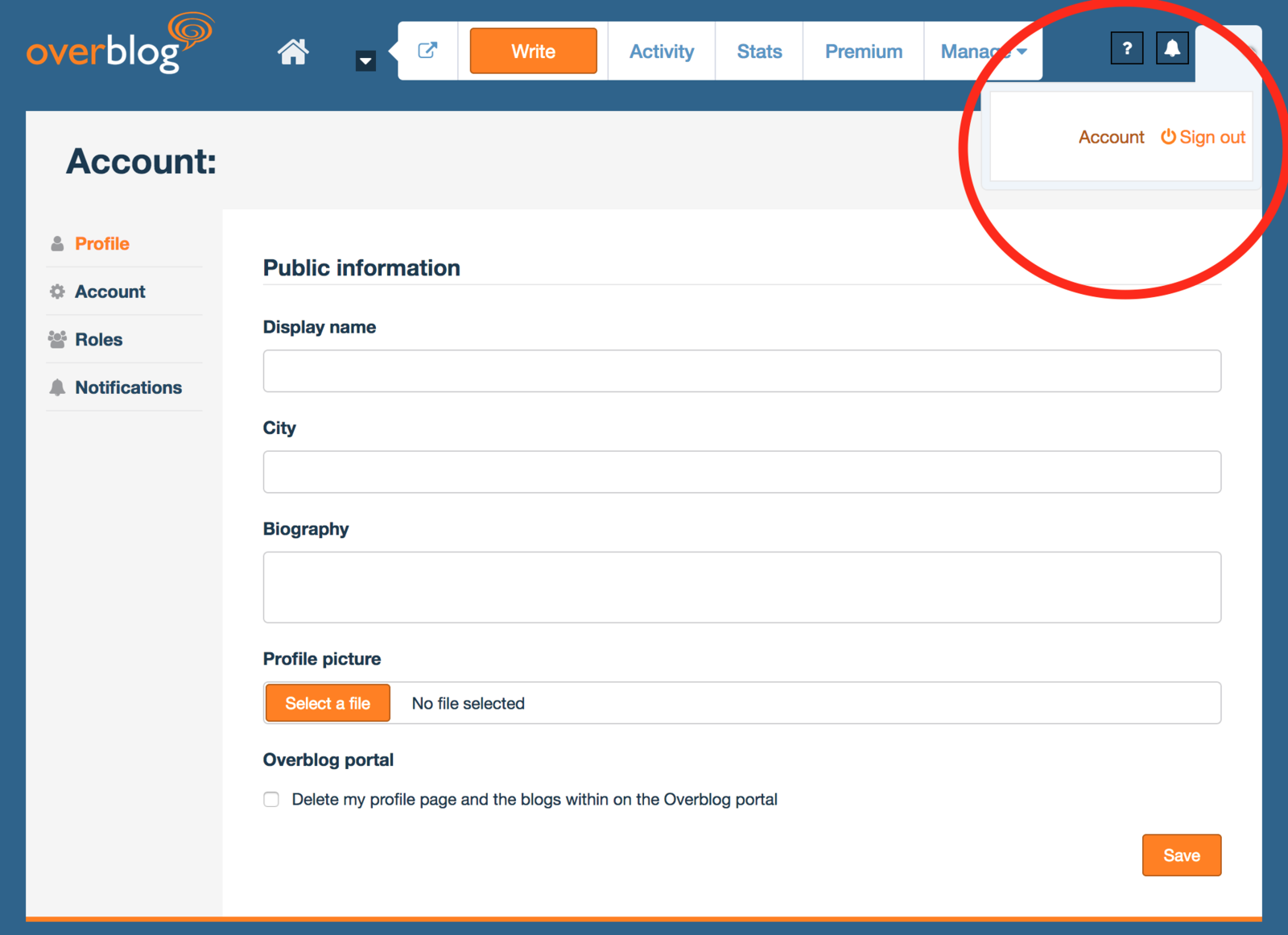
You get it !! First steps on how to create a blog are over and you're now able to blog on our platform !
Go to http://en.overblog.com and click on “Log in” in the top right hand corner.
If you’re already logged in, you’ll automatically be redirected you to your dashboard. If not, enter your email address and password.
How to change my email/password
You can change your email or password at any given time: on your dashboard, click on Settings > User > Account.
If you change your email address, you’ll receive a confirmation email. The change will only be effective once you have confirmed via the link contained in the email. You have 15 minutes to do so.
Changes to your password occur with immediate effect
How to reset my password
To reset your password, go to: https://connect.over-blog-kiwi.com/en/password
Enter your log in address: you’ll automatically receive an email with a link to reset your password.
How to stay logged in
If you keep on getting logged out of your dashboard, you’ll need to check your browser’s cookies settings and enable them. Your antivirus may also be the cause: some software automatically delete cookies every few minutes.
In order to enable cookies, please follow the steps that correspond to your current web browser:
Internet Explorer: Tools > Internet Options > Privacy. Selecting "Medium" security level allows you to log in safely
Mozilla Firefox: Tools > Options > Privacy > Cookies > Check the box "Allow sites to set cookies" (with extra options for advanced users)
Safari: Preferences > Security > Enable cookies > Select "Always" or "Only from sites you navigate to"
Opera: Tools (Windows) / Opera (Mac OS X) > Quick Preferences > Check "Enable cookies".
Chrome: Options > Advanced > Cookie settings > Select "Enable all cookies"
Facebook connect
You can link your OverBlog with your Facebook account anytime, from your dashboard, Settings > User > Account.
To connect to your OverBlog account through your Facebook account, click on “Log in using Facebook” under the connection form.
We send regular updates and also email you if you forget your password. Validating your email is necessary for both.
Some features won’t be accessible until you validate your email, including creating more blogs or using advanced Premium features.
The limit is 5 blogs per account but you can create as many accounts as you wish, using different email addresses (always to be verified).
You can also collaborate on as many blogs as needed, thanks to the multi-users feature: you just have to be invited by other OverBloggers to contribute to their OverBlog. You can co-administer, be a contributor or be assigned a specific graphic designer role.
You can invite other OverBloggers to contribute to your OverBlogs. You can assign them administrator, contributor or designer roles.
How to give rights to a user (or revoke them) on my OverBlog?
Got to Settings> Manage Users to add one or several people to help you. Enter their email addresses and pick the role you are assigning them.
The user(s) will be notified by email of your invitation to participate to your OverBlog. If the person(s) don’t have their own OverBlogs yet, the notification email will invite them to register in order to be able to participate.
You can revoke or amend collaboration rights, from the same page, whenever you want.
What are the rights of a Designer?
A designated Designer role only allows the person to manage the “Theme” section of the dashboard. S/He is allowed to:
Change/edit the theme, including by going to the HTML and CSS parts
View your analytics
Change your blog’s basic information in the “Theme” section: title, description, etc for SEO
N.B.: a Designer cannot publish any content on your OverBlog.
What are the rights of a Contributor?
A contributor can submit articles on your blog. S/He’s allowed to:
Write posts and submit them. Only the owner (you!) or an administrator is allowed to publish posts.
Add his/her social network accounts for sharing
View your analytics
NB: A contributor cannot make any changes your OverBlog options.
What are the rights of an Administrator?
An Administrator combines all the roles, but can’t amend the owner’s role. S/He can:
Customize the “Theme” section (even the HTML and CSS code)
Contribute posts and articles to your OverBlog
Manage user roles, except that of the owner.
Whare are the Owner’s prerogatives?
As the Owner of an OverBlog you have :
Contributor rights
Designer rights
Administrator rights
Access to Premium and Revenue Share features
The ability to use the import/export function
The right to delete the blog
N.B.: The owner of an OverBlog cannot be changed.
On your dashboard, go to Settings > Page > General options, click on “Please delete my page.” You will receive an email with a link to confirm your choice.
WARNING: You won’t be able to reactivate the blog or recover your content.
Only the owner is allowed to delete the blog.